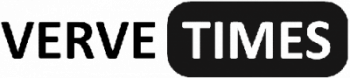For many customers, Outlook is just a mailing service that can exchange emails. Of course, Outlook is foremost an email service that offers a wide list of functions for working with correspondence and using mailboxes. However, its possibilities are not limited to mailing. In this article, we will share with you some tips on how to use Outlook and tell you about other features available in this piece of software.
 How to Navigate the Interface?
How to Navigate the Interface?
For the full operation of the program, you must create an account, after which you can start working with correspondence. The main screen of the app is divided into a few areas – the menu, the list of letters, and the writing area itself. So, to read a letter, you need to choose it from the list. If you double-click on the header of the message with the left button, you will activate a message window. Meanwhile, if you want to restore your outdated Outlook Express mailbox, you will need to convert eml to msg for moving to the current version of the program.
Various actions are available to you that are related to the message itself. From the message window, you can either delete it or send it to the archive. Also, from here, you can write a reply or forward the letter to another recipient. Using the “File” menu, you can optionally save the letter to a separate file or print it.
All actions can also be performed from the main window. Besides, you can initiate the same action to a group of letters. To do this, just choose the messages of your interest and click on the button with the desired action (for example, delete or forward).
Another handy tool for working with a list of emails is a quick search. If you have a lot of messages, and you need to quickly find what you need, then a quick search will come to the rescue. If you start typing part of the email header into the search line, Outlook will immediately display all the emails that match the query.

Additional Features of Outlook
Outlook differs from a simple mail application in that it serves not only to receive and send correspondence but also allows you to plan important events in order to avoid overlaps and other unwanted misunderstandings. There are two options for scheduling on a specific day:
Outlook allows you to schedule and invite other participants to a meeting. If you have a meeting that other colleagues must also attend, you can use the “Invite Participants” function.